Ever lost important files online? Learn what lost in the cloud means, how to recover missing files, and how to prevent future data loss. Read now to protect your digital assets!
Introduction
Ever felt like you saved something important online, but now it’s vanished? You’re not alone. Many users experience the frustration of being lost in the cloud—whether it’s a missing document, a lost email, or even an entire account gone. But don’t worry! In this guide, we’ll break down why this happens, how to recover lost data, and how to prevent it from happening again.
What Does “Lost in the Cloud” Mean?
The phrase lost in the cloud refers to situations where data stored on cloud services (Google Drive, iCloud, Dropbox, etc.) seems to disappear. This can happen due to various reasons:
- Accidental deletion – You or someone else deleted the file unknowingly.
- Syncing errors – Sometimes, devices fail to sync properly, leading to missing files.
- Server issues – Cloud providers may experience downtime or glitches.
- Hacked accounts – Unauthorized access can result in lost or stolen files.
- Subscription lapses – If your paid cloud storage expires, your files might be deleted.
How to Find Lost Data in the Cloud
If you’ve lost files, don’t panic. Follow these steps to recover them:
1. Check the Trash or Recycle Bin
Most cloud services have a trash or bin where deleted files stay for a limited time:
- Google Drive: Check the Trash folder; files remain for 30 days.
- iCloud: Visit iCloud.com > Recently Deleted.
- Dropbox: Use the Deleted Files feature to recover lost documents.
2. Search for the File
Sometimes, files aren’t deleted but misplaced. Use the search bar in your cloud storage and try different keywords related to the file name.
3. Restore Previous Versions
Many cloud platforms allow you to recover earlier versions of a file:
- Google Drive: Right-click on the file > “Version history.”
- Dropbox: Select the file > “Version history.”
4. Check Linked Devices
If you sync your cloud storage across multiple devices, check whether the file is available on another device.
5. Contact Customer Support
If all else fails, reach out to the cloud provider’s support team. They may be able to recover lost data.
How to Prevent Getting “Lost in the Cloud”
To avoid future headaches, follow these best practices:
1. Enable Two-Factor Authentication (2FA)
Protect your cloud accounts from hackers by adding an extra layer of security.
2. Regular Backups
Always keep a backup of important files in multiple locations:
- External hard drives
- USB storage
- Another cloud provider (Google Drive, OneDrive, etc.)
3. Organize Files Properly
Use folders, labels, and naming conventions to avoid misplacing files.
4. Monitor Storage Limits
Ensure you don’t exceed your cloud storage limit, as this may lead to file deletion.
5. Set Up Auto-Sync
Enable auto-sync on all your devices to keep data updated across platforms.
Resources for Cloud Security
For additional tips on protecting cloud data, visit:
Conclusion
Getting lost in the cloud can be frustrating, but recovering data is often possible if you act quickly. By following smart cloud storage habits, you can ensure your important files remain safe and accessible. So, take charge of your cloud data today and never lose track again!
FAQs
1. Can cloud storage providers delete my files?
Yes, if you exceed storage limits, violate terms of service, or fail to renew subscriptions, files may be deleted.
2. What is the best free cloud storage service?
Google Drive, Dropbox, and OneDrive offer reliable free storage with upgrade options.
3. How long do files stay in the trash on cloud services?
Most providers keep deleted files for 30 days before permanent deletion.
4. Can hackers steal cloud data?
Yes, but using strong passwords and two-factor authentication reduces the risk.
5. Should I trust cloud storage for important files?
Yes, but always have backups to ensure you don’t lose critical data.

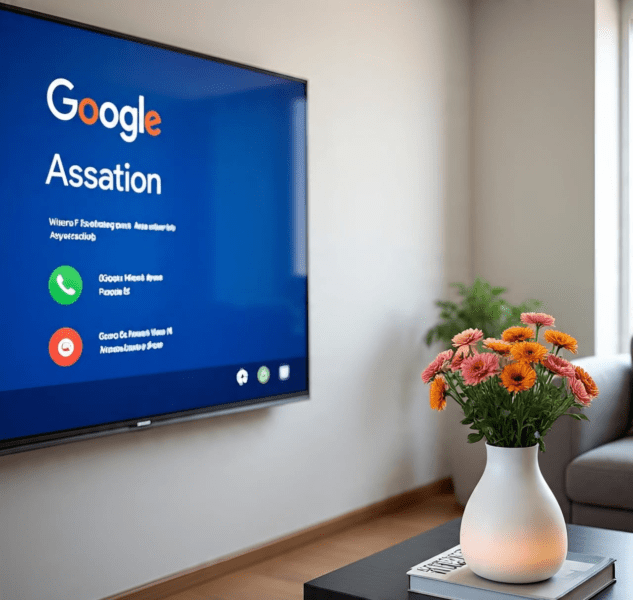



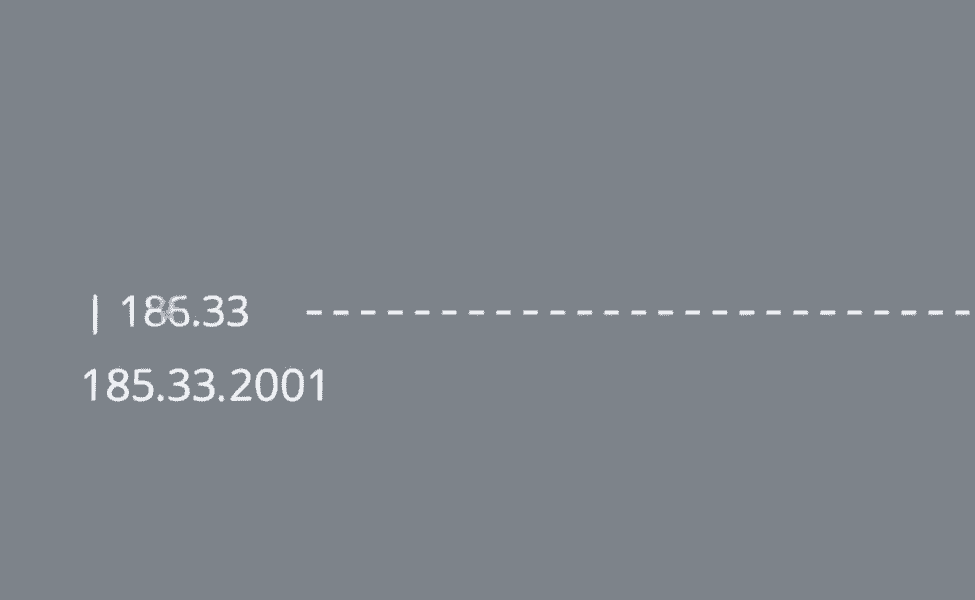

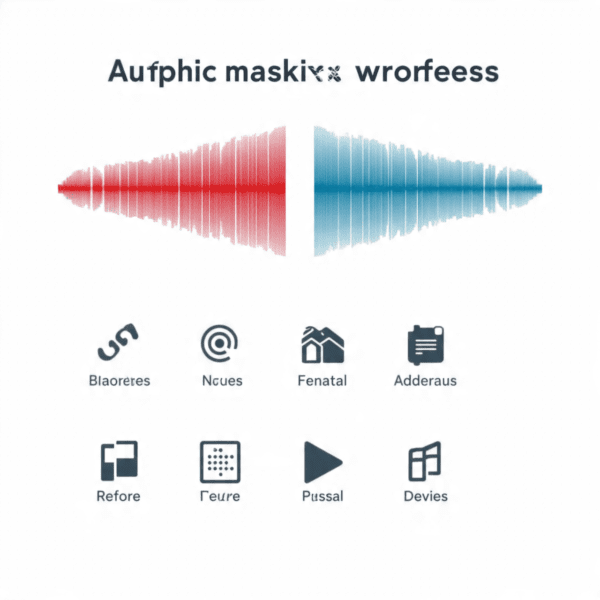
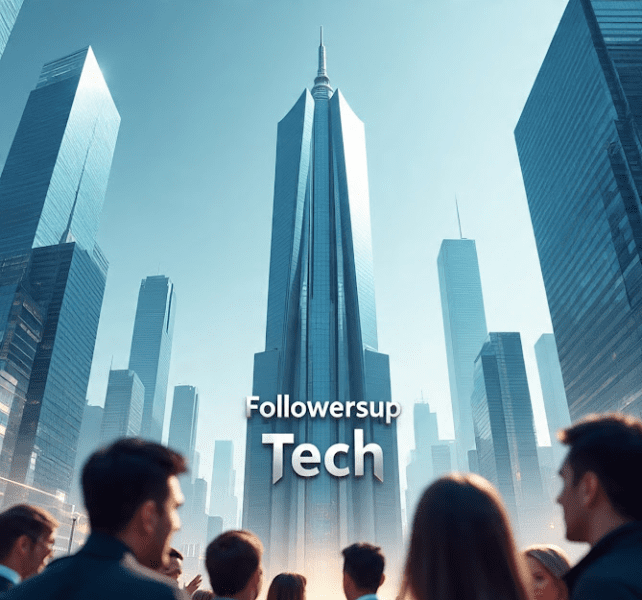
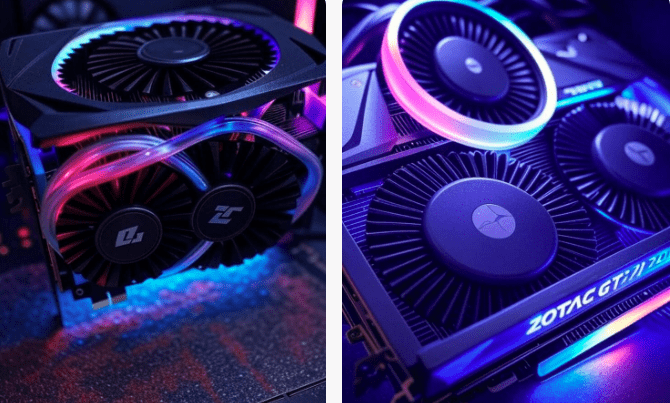
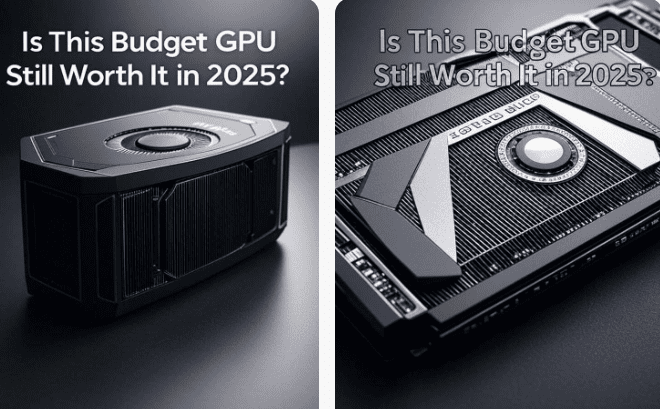




Leave a Reply